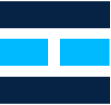Getting Started with DataWeave: A Beginner’s Guide
We all know that most systems do not communicate the same language, some even communicate with the same language, but their message/payload structure differs, that’s where transformation is needed.
In Mule, we use dataweave, an elegant and lightweight expression language to achieve this transformation. It was created to avoid the complexities associated with data transformations by allowing developers to execute data transformations in an expressive way. Without DataWeave, we would have to write custom code when dealing with different data formats such as converting CSV to JSON and we know how challenging it can become especially when dealing with large datasets on production environments. This is where the DataWeave comes into the picture and the language can help alleviate the challenges that developers face when dealing with data transformations.
With below example, you can see how easy it became to transform json message/payload into xml using dataweave.
In Mule, Transform Component can be used for creating scripts that performs both simple as well as complex data transformations.
Steps for using DW in Mule Project:
Step 1: First, set up a new project, as we did here, by using File > New > Mule Project.
Step 2: Next, we need to provide the name of the project. For this example, we are giving the name, Mule_dw_script.
Step 3: Now, we need to drag the Transform Message component from Mule Palette into the canvas. As shown below
Step 4: Next, in the Transform Message component tab, click on Preview to open the Preview pane. We can expand the source code area by clicking the empty rectangle next to Preview.

Step 5: Now, you can start scripting with DataWeave language.