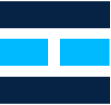Integrating MuleSoft with WhatsApp: A Step-by-Step Guide
In this short and simple tutorial, we will be sending a whatsapp message to our email address using Vonage Messages API and MuleSoft. I would like to thank Rohit Sikhwal for this idea.
In the first step, we will create an account on nexmo.com and login to it. After login, we can go to Messages API (https://dashboard.nexmo.com/messages/sandbox). Here, we will scan the QR Code in our whatsapp or send an invite email or save the number in your mobile and message the text shown in below image to that number.

In the second step, we will create a simple application in MuleSoft which will send the payload to an email provided by us.

Deploy the application to Cloudhub. Copy the cloudhub url and get back to the Messages API (https://dashboard.nexmo.com/messages/sandbox). Paste the cloudhub url in the Inbound Webhooks as shown in below image and save webhooks.
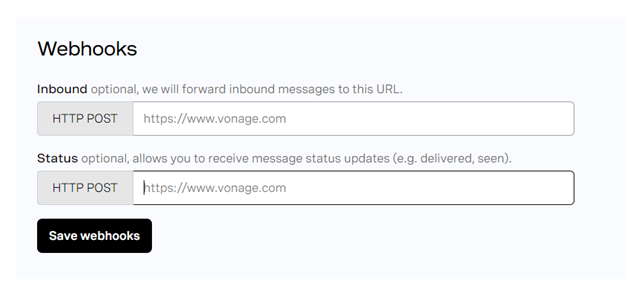
Now send a whatsapp message to the number which you had saved in the first step.

Now check your email.
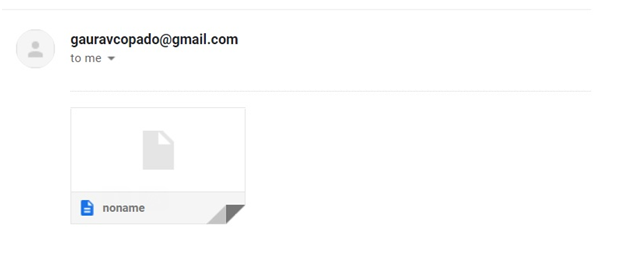
You will see the payload like below in the email.
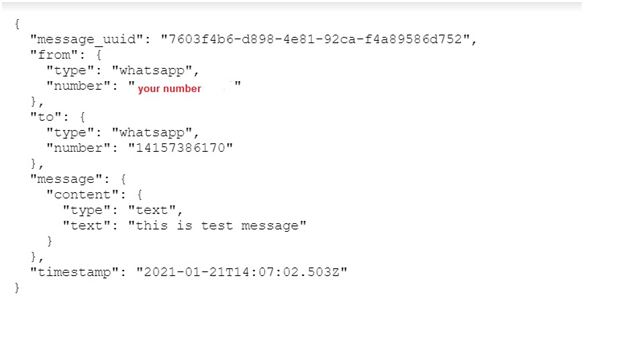
Thanks for Reading.
Please read below article to know about how to send email using gmail.